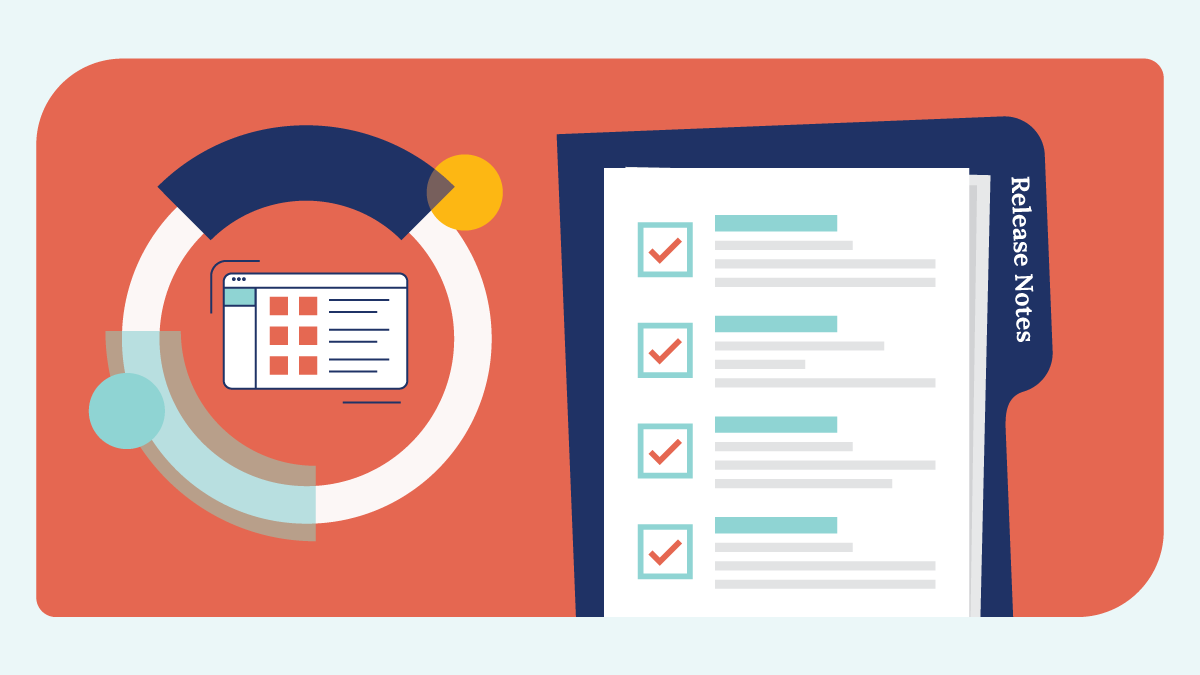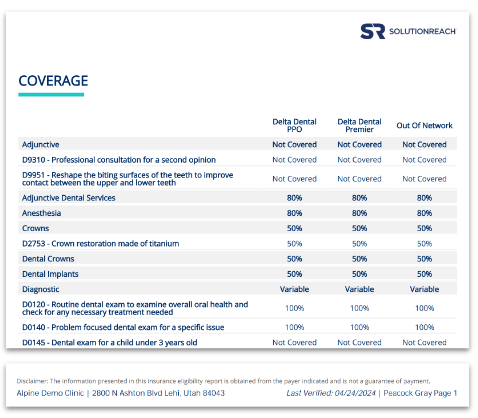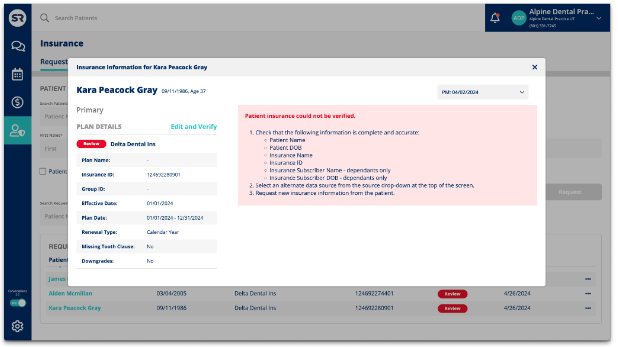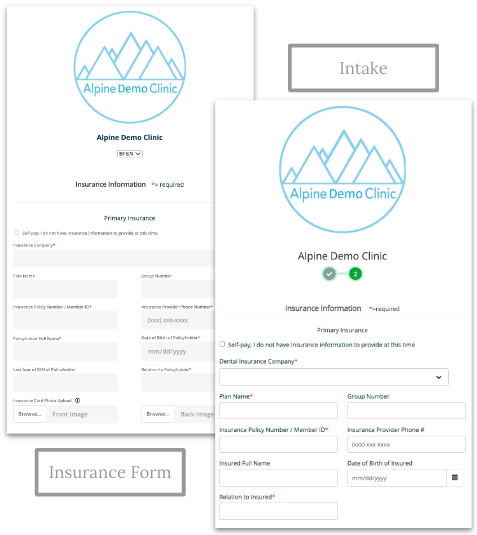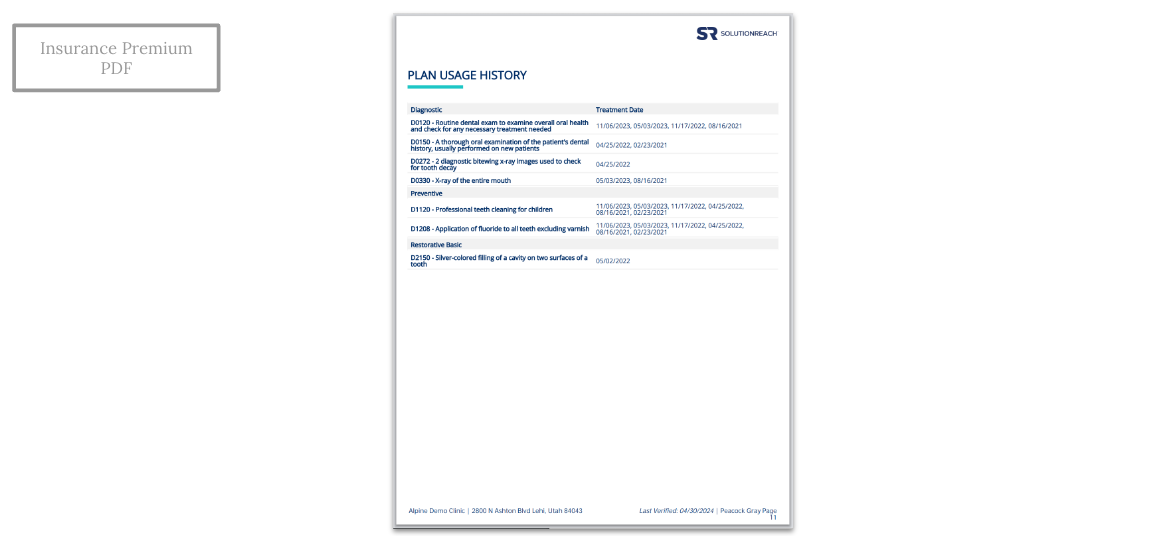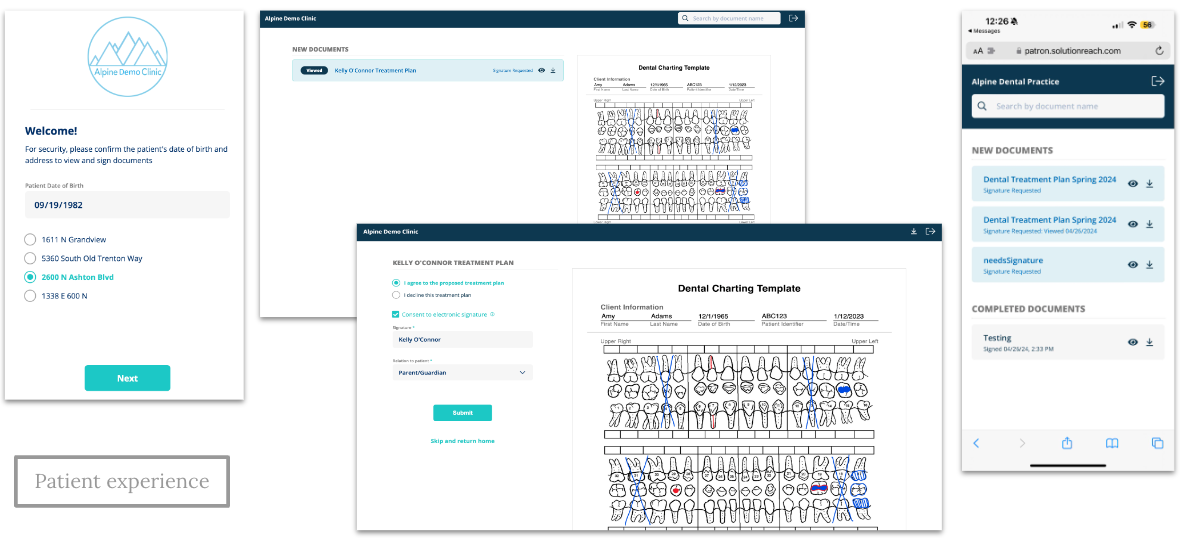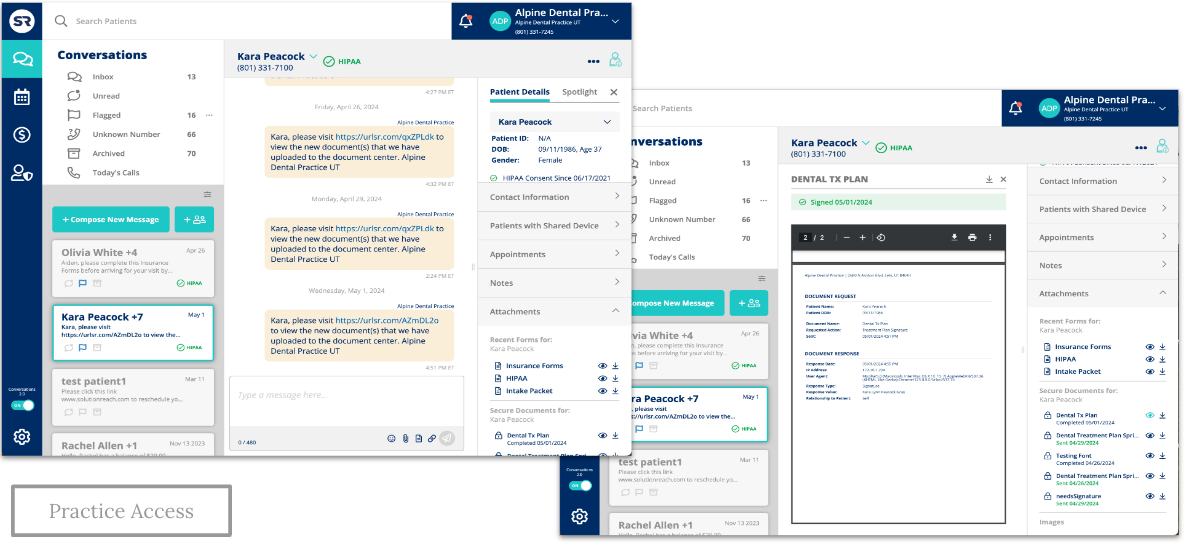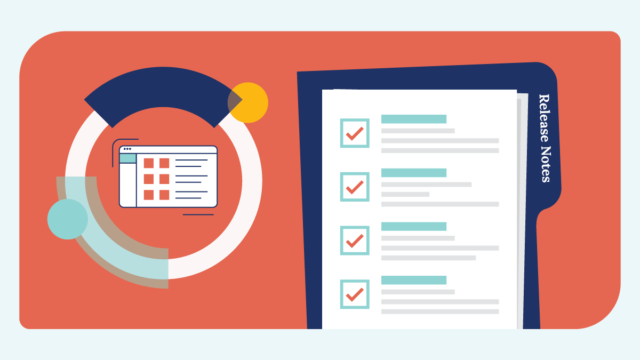SUMMARY
In this release, we’ve focused on improving the customer experience by:
- Allowing prospective patients to request appointments from Newsletters shared via a link
- Releasing Insurance Premium (Eligibility) to beta
- Improving multiple areas for the insurance products
- Insurance Form – updating field names and required fields
- Snapshot – adding multiple data points and changing the layout
- PDF – added a disclaimer and improved the UI
- Settings – improved the UI and making the Recheck setting enabled by default
- Requests – shows the patient record insurance name
- Needs Review – Improved to include when a call cannot be made
- Verifying insurance at submission from Intake and the Insurance Form
- Releasing Secure PDF Documents via SMS to beta
- Adding a Google Category for Reputation Engine in the accounts for the Medical vertical
- Squashing bugs, improving security, and enhancing the backend
Non-patient appointment requests via SRS from social media newsletters
Why?
- When users share newsletters on their social media or websites, prospective patients need the ability to schedule an appointment.
What you need to know:
- After a newsletter is sent, users have the option to share the newsletter via a link or embedding the code on a website.
- When the appointment request token or button are used within a newsletter and that newsletter is shared with the link, i.e., social media or the practice website, the appointment request button will redirect the prospective patients and patients to SR Schedule Basic or Pro.
- If SR Schedule Basic and Pro are disabled an error page will be presented.
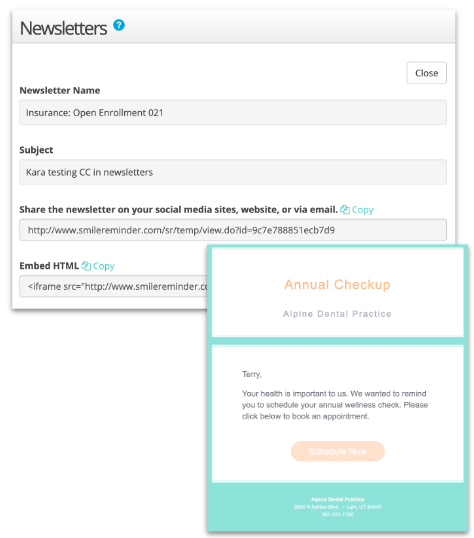
Insurance: Form Improvements
Why?
- Collecting insurance information needs to be as simple as possible for the patient to complete so that the completion rate is high and practices can know the insurance status before the patient arrives for the appointment.
What you need to know:
- Made the Plan Name field optional on the Insurance Request Form as most insurance cards do not provide this information for the patient.
- Update all instances of ‘insured’ to ‘policyholder’ on the insurance form.
- “Insured” & “Asegurado” to “Policyholder” & “Asegurado.”
- The “I do not have secondary insurance” option is auto-checked by default.
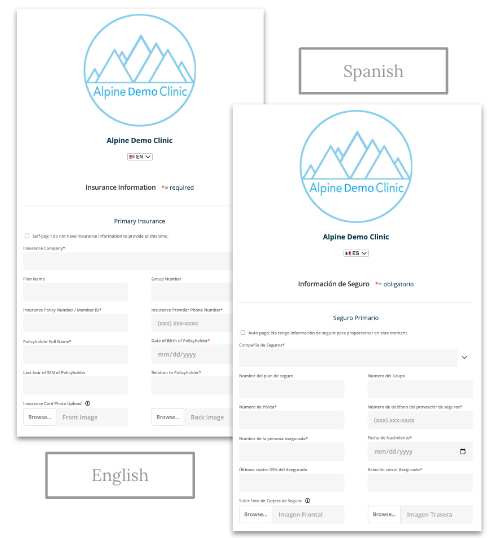
Insurance: Snapshot Improvements
Why?
- There are multiple insurance details that clients need to know before an appointment. To reduce the time needed to collect that information, we have added all the details the payers provide to the clearinghouses to the snapshot, so information can be found in one place.
What you need to know:
- When available the following information will appear on the Insurance Snapshot:
- All maximum and deductible options
- Adjunctive, Crowns, Diagnostic, Diagnostic Dental, Endodontics, Implants, Oral Surgery, Periodontics, Preventive, Prosthodontics, Restorative
- Service year, Lifetime, Contract
- Copay
- Plan Dates (e.g.,: 1/1/2024 – 12/31/2024)
- Missing Tooth Clause (e.g., yes/no/unknown)
- Downgrades (e.g., yes/no/unknown)
- Renewal Type (e.g., Calendar year, Policy year)
- Age Limitations (e.g., D1208 – Application of fluoride to all teeth excluding varnish 100% 2/year, max: 19yr)
- Waiting Period
- All maximum and deductible options
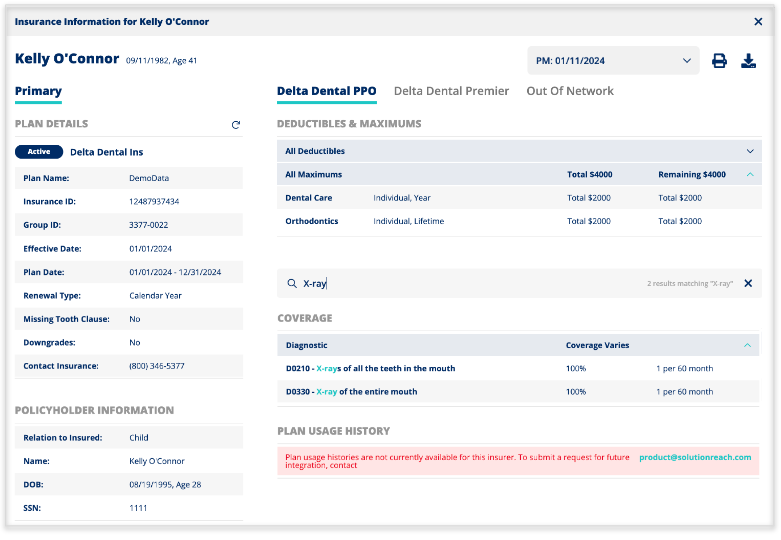
Insurance: Add disclaimer & misc tweaks to the PDF
Why?
- When the PDF is reviewed, we wanted to make sure it was easy to know which page data is presented and when printed, the order of the data and who it was for. We also want our users to understand that the information doesn’t guarantee payment from insurance payers as this is something Solutionreach does not control.
What you need to know:
- Added the message: “Disclaimer: The information presented in this insurance eligibility report is obtained from the payer indicated and is not a guarantee of payment,” on the first page of the PDF.
- Added page numbering to all pages
- Added the patient’s last name to the footer of each page
- For percentage of coverage, removed any zeros after the decimal point (e.g., 80% instead of 80.0%)
Insurance: Settings
Why?
- It’s important that setting up new features be as seamless as possible so that users can have the best experience and results with a product.
What you need to know:
- Layout changed to have Verification settings on the left and Eligibility settings on the right.
- The default Automatically Recheck Insurance setting for new insurance clients is enabled by default and set to 2 days.
- The Recheck informational text expands when the ? icon is clicked.
- Medicaid of California is expandable so that users who accept it can add the credentials used for their account.
- If the account has Insurance Pro, they will see a prompt to upgrade to Premium.
- Takes the user to a landing page to request a demo
- If the account has Insurance Premium, they will see the Insurance Payers connection options.
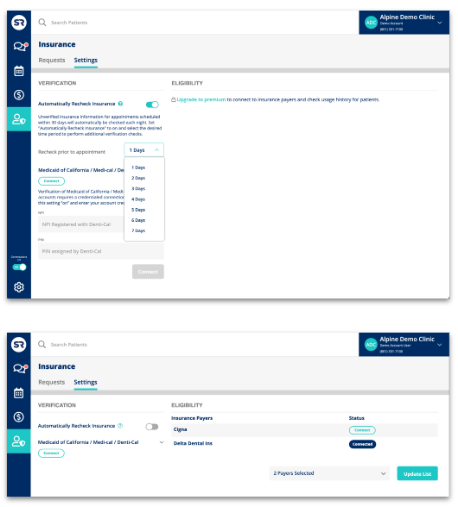
Insurance: Improved flow for insurance that needs review
Why?
- There was confusion with which insurance records had attempts for verification and which insurance records that could not be processed due to insufficient data.
What you need to know:
- The “Needs Review” pill was changed to “Review.”
- If a call has been completed and insurance is not active or inactive (failed state), the status should be “Review” not “Unknown.”
- Status shows in the Snapshot
- Status shows in the Request History
- Statuses are now Active, Inactive, Review, and In Progress.
Insurance: Verifying at Submission of Intake and the Insurance Form
Why?
- Assists with a more successful insurance offering to our clients by improving the insurance data collected before the appointment so that actions can be taken if insurance is not correct, not active, or can help estimate the patient’s cost.What you need to know:
What you need to know:
- When a patient submits insurance via Intake or the Insurance form, it will trigger a verification request.
- The status will appear shortly after the information is entered into Solutionreach from these forms.
- Users will see the status on the Insurance Request History and Take Action Calendar.
Insurance Premium: Eligibility beta
Why?
- Providing an insurance verification and eligibility tool, will save time with automation, increase productivity, and improve the overall patient experience by allowing practices to collect and review insurance information, status, and usage history before the appointment and claim submission occurs, to reduce patient and practice costs.
What you need to know:
- Payer Portal connection support for over 40 payer portals.
- Patient Usage History with their insurance payer.
- Additional data is presented that is not available from the clearinghouses and the following data points:
- Code level CoInsurance/Limitations/Waiting Periods/Exceptions (vs. category level information)
- Supporting payers with no EDI support:
- Individual Plan Lookups, Medicare Advantage Lookups, e.g., Unum, Sunlife, Delta Oregon
- Tooth information on history
- Alternative Benefits/Downgrade information
- Paid of seat/plan date
- Coordination of benefits
- Provider Participation
- Renewal Period
- PDF – History Shown
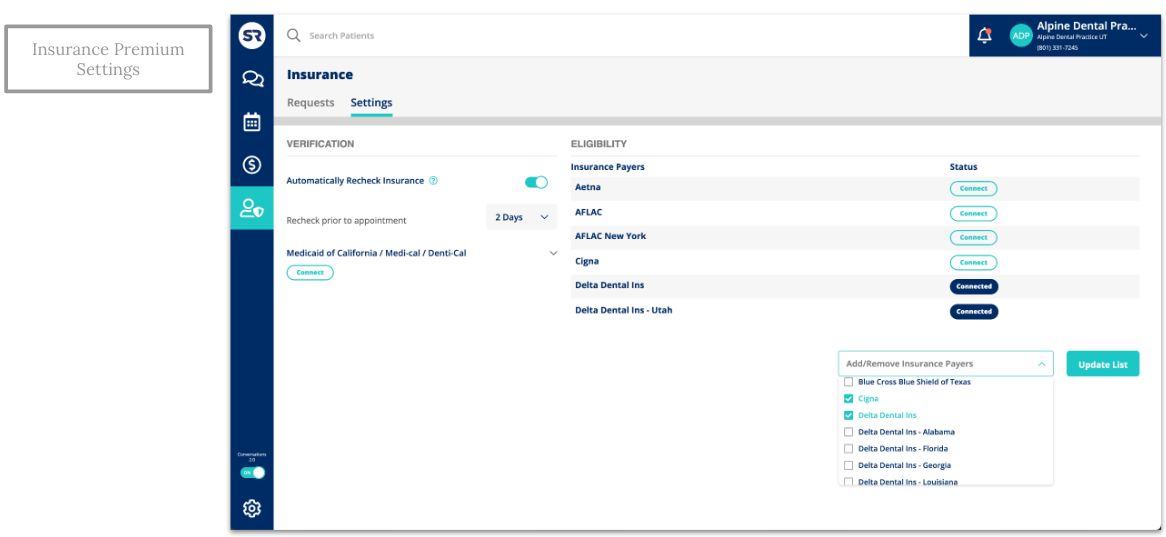
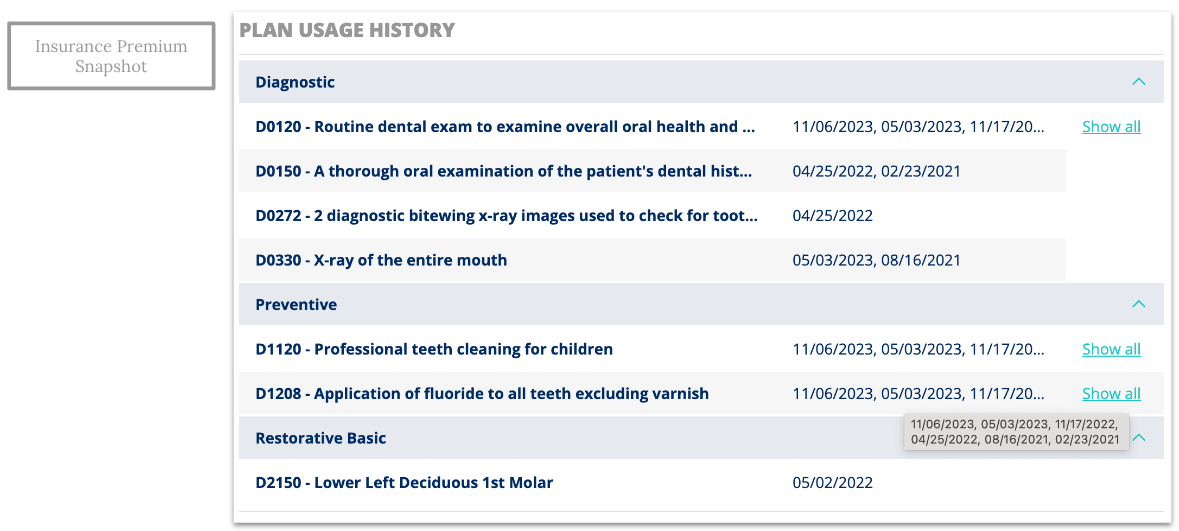
Secure PDF Documents via SMS beta
Why?
- Practices need the ability to send documents such as treatment plans, prescriptions, statements, service waivers, etc., securely to their patients so that they can share information that includes PHI, collect signatures, and communicate important information related to their care.
What you need to know:
- Secure Documents can be sent from the Patient Message Thread in Conversations:
- Secure documents can only be sent using SMS (text), after send the link can manually be shared via email if desired.
- One document can be shared at a time.
- PDFs are the only file type supported at this time.
- The practice can share the following document types: view only, signature request, and treatment plan signature.
- On signature docs, patients have the ability to sign or decline.
- Patient’s authenticate by entering their DOB and selecting their address from a list of addresses:
- If a patient does not have a DOB and/or address on file, users cannot send secure docs.
- All documents that the practice has shared with the patient will appear in the patient’s document center.
- Sent, signed, and declined documents can be accessed by the practice from the patient panels in the Take Action Calendar Appointments tab or the message thread.
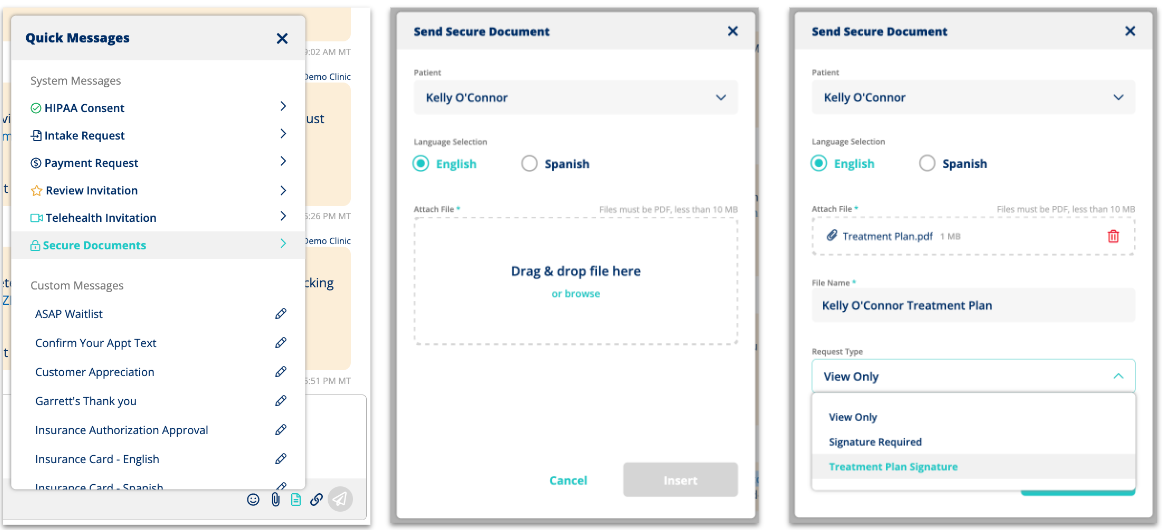
OTHER HIGHLIGHTS
IMPROVEMENTS AND BACKEND
- Insurance: Show patient record insurance name
- SR Reputation Engine: Add Google category for medical vertical
BUG FIXES
- Sending emails to addresses with a trailing period fail to get delivered
- SR Pay Settings: Not Scrollable
- Unable to add locations to Reputation Engine for some accounts
- Phone Number output in Reputation Engine
- 500 Error Loading Notifications (SRC 2.0)
- Intake: Unable to download Intake form in LH conversations patient panels
- Confirmation replies not displaying in Conversations
- Location Hub – Spotlight Settings not always saving
- Recall not going out for a client
- Insurance Payers list & dropdown missing ability to scroll
- Resolve Automated Review Message Activity Functionality